Tableau Conference 2025 | Know Before You Go
If you’re a data enthusiast, analytics professional, or just someone curious about Tableau’s latest innovations, the Tableau Conference 2025 is your...

If you've spent any time working with Tableau, you've likely encountered the dreaded "Cannot Mix Aggregate and Non-Aggregate Arguments" error. It's a VERY common stumbling block that can stop your data visualization and calculated business logic efforts in their tracks.
I've seen this error trip up even seasoned analysts and it often shows up while you are knee-deep in complex calculated field creation. But here's the thing: this error isn't just Tableau being difficult. It's actually pointing to a crucial concept in data analysis that, once understood, can take your Tableau skills to the next level.
In this guide, we'll:
By the end, you'll have a solid grasp on aggregation in Tableau, allowing you to create more powerful and accurate visualizations. Let's dive in.
Before we tackle the 'mix aggregate and non-aggregate' error head-on, let's get clear on what aggregation means in Tableau.
At its core, aggregation is about summarizing data. It's taking a large set of values and condensing them into a single, meaningful number. Instead of looking at every individual sale your company made last year, aggregation lets you see the total sales for each quarter or the average daily revenue.
The ability of aggregation to "zoom out" on data is what makes Tableau so powerful for uncovering insights and trends—think of it as a pivot table on steroids.
Tableau comes equipped with a variety of aggregation functions. Here are some of the most commonly used:
Each of these functions gives you a different lens through which to view your data, allowing for nuanced analysis and visualization.
Here's where we get to the heart of our error message. In Tableau, you're often working with two types of data:
The "Cannot Mix Aggregate and Non-Aggregate" error pops up when you try to combine these two types of data in ways that Tableau doesn't allow. It's like comparing apples to apple pie - they're related but not directly comparable. Understanding this distinction is key to working effectively in Tableau.
Now that we've laid the aggregate vs. non-aggregate groundwork above let's tackle the error head-on. Why does Tableau throw this error, and when are you most likely to encounter it?
Tableau's insistence on separating aggregate and non-aggregate data isn't arbitrary. It's rooted in maintaining data integrity and preventing logical inconsistencies in your analysis. When you mix these two types of data, you're essentially trying to compare values at different levels of granularity, which can lead to misleading or nonsensical results.
Think of it this way: comparing total annual sales (an aggregate) to individual transactional product prices (non-aggregate) is like comparing the size of a forest to the height of a single tree. They're related but not directly comparable.
At its core, this error occurs because Tableau needs to maintain a consistent level of granularity in calculations. When you mix aggregate and non-aggregate data, you're asking Tableau to perform calculations that don't align with how the data is structured or grouped in your visualization.
This strict separation is actually a safeguard. It prevents you from accidentally creating visualizations or calculations that could misrepresent your data or lead to incorrect conclusions.
Let's look at some situations where you're likely to run into this error:
While this error can be frustrating, it's actually pushing you towards better data analysis practices. By forcing you to think about the level of detail in your calculations, Tableau is encouraging you to be more precise and intentional in how you work with your data. With these techniques in your toolkit, you'll be able to navigate around this error and create more robust, accurate visualizations.
Remember, the goal isn't just to eliminate the error but to structure your data and calculations in a way that makes sense analytically.
Method 1: Aggregate the Non-Aggregated Field
Often, the simplest solution is to aggregate the non-aggregated field in your calculation.
Example: Instead of: SUM([Sales]) / [Price] Try: SUM([Sales]) / AVG([Price])
This approach ensures both parts of your calculation are at the same level of aggregation.
Method 2: Use Level of Detail (LOD) Expressions
LOD expressions are powerful tools for handling aggregation issues. They allow you to compute values at a specific level of detail, independent of the visualization's level.
Example: Instead of: IF SUM([Sales]) > 1000 THEN [Product Category] END Try: IF SUM([Sales]) > 1000 THEN {FIXED : MAX([Product Category])} END
The FIXED LOD expression ensures [Product Category] is aggregated at the same level as SUM([Sales]). The output of an LOD will be an aggregate calculation - be sure you understand fundamentally how the logic is being performed.
Method 3: Utilize Table Calculations (if applicable)
Table calculations perform computations on the results of your query, allowing you to work around aggregation conflicts.
Example: Instead of directly comparing SUM([Sales]) to [Running Total], use a table calculation: RUNNING_SUM(SUM([Sales]))
This approach allows you to perform calculations on already aggregated data.
Method 4: Restructure Your Data Source
Sometimes, the issue stems from how your data is structured. Consider using a data blend or joining tables to pre-aggregate data at the correct level.
For instance, if you frequently need total sales by category, you might create a pre-aggregated table with this information, avoiding the need to mix aggregation levels in Tableau.
Prevention is often better than cure. Here are some best practices to minimize encounters with this error:
By applying these methods and best practices, you'll not only resolve the "Cannot Mix Aggregate and Non-Aggregate" error but also develop a deeper understanding of how Tableau handles data at different levels of detail. This knowledge will prove invaluable as you create more sophisticated and insightful visualizations.
As we've explored throughout this guide, understanding and effectively managing aggregation in Tableau is crucial for creating accurate, insightful visualizations. Let's recap the key points we've covered:
Key Takeaways:
As you continue to work with Tableau, remember that encountering aggregation challenges is a normal part of the learning process. Each time you resolve an aggregation issue, you're deepening your understanding of how Tableau handles data and improving your skills as a data analyst.
Remember, mastering aggregation in Tableau is an ongoing journey. Each project brings new challenges and opportunities to refine your skills. By understanding the principles we've discussed and continually practicing, you'll be well-equipped to handle even the most complex data visualization tasks.
At DataDrive, we're committed to helping you succeed in your data journey. Whether you're just starting out or looking to push the boundaries of what's possible with Tableau, we're here to support you. Don't hesitate to reach out if you have questions or need assistance with your Tableau projects.
How to deal with "cannot mix aggregate and non-aggregate" error in Tableau?
To resolve this error, ensure all fields in your calculation are at the same level of aggregation. Use aggregation functions (like SUM or AVG) for non-aggregated fields, or use Level of Detail (LOD) expressions to match aggregation levels.
What is aggregated and non-aggregated data in Tableau?
Aggregated data in Tableau is summarized information (e.g., SUM of sales), while non-aggregated data represents individual, unsummarized records (e.g., individual sale transactions).
What is the difference between aggregated and non-aggregated data?
Aggregated data combines multiple data points into a single value (like an average or total), while non-aggregated data maintains individual data points without summarization.
How do you group by and aggregate in Tableau?
To group and aggregate in Tableau, drag dimension fields to the Rows or Columns shelf for grouping, then drag measure fields to the view and select an aggregation method (SUM, AVG, etc.) from the field's dropdown menu.
How do you avoid aggregation in Tableau?
To avoid aggregation, right-click on a measure and select "Disaggregate" from the context menu. Alternatively, use ATTR() function or create a calculated field using raw data without aggregation functions.
How do I remove AGG in Tableau?
To remove AGG (aggregation), right-click on the field in the view and select "Disaggregate." For calculated fields, rewrite the calculation without aggregation functions or use ATTR() to reference the raw values.
Does aggregation decrease granularity?
Yes, aggregation decreases granularity by summarizing data points into higher-level information, reducing the level of detail in the data representation.
-2.gif)
If you’re a data enthusiast, analytics professional, or just someone curious about Tableau’s latest innovations, the Tableau Conference 2025 is your...
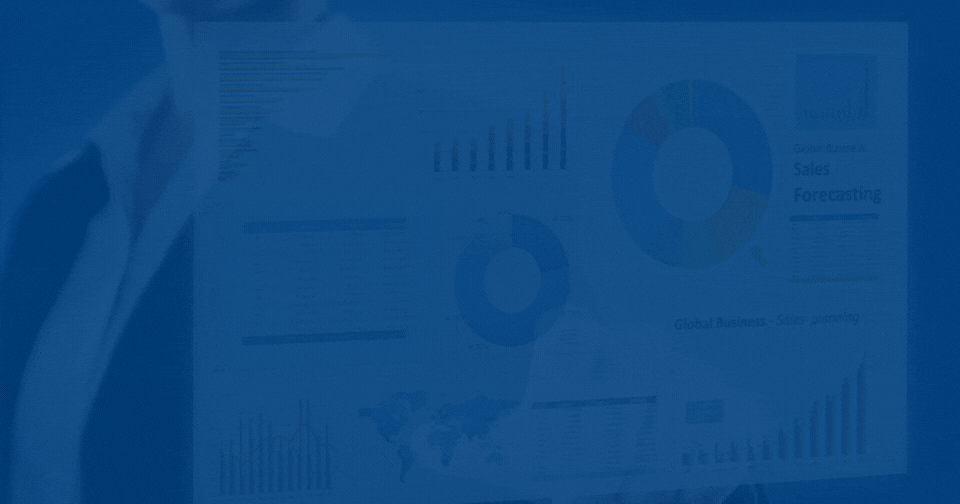
Tableau Plus is the new premium offering from Tableau, a leading data visualization and business intelligence platform. It builds upon the...

If you've spent any time working with Tableau, you've likely encountered the dreaded "Cannot Mix Aggregate and Non-Aggregate Arguments" error. It's a...