Tableau Conference 2025 | Know Before You Go
If you’re a data enthusiast, analytics professional, or just someone curious about Tableau’s latest innovations, the Tableau Conference 2025 is your...
6 min read
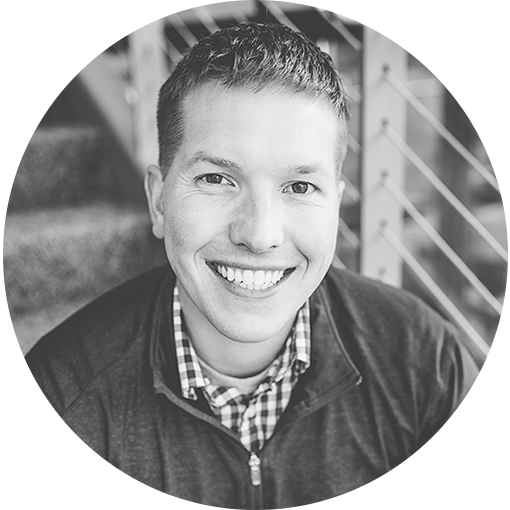 Luke Komiskey
Jul 5, 2023
Luke Komiskey
Jul 5, 2023
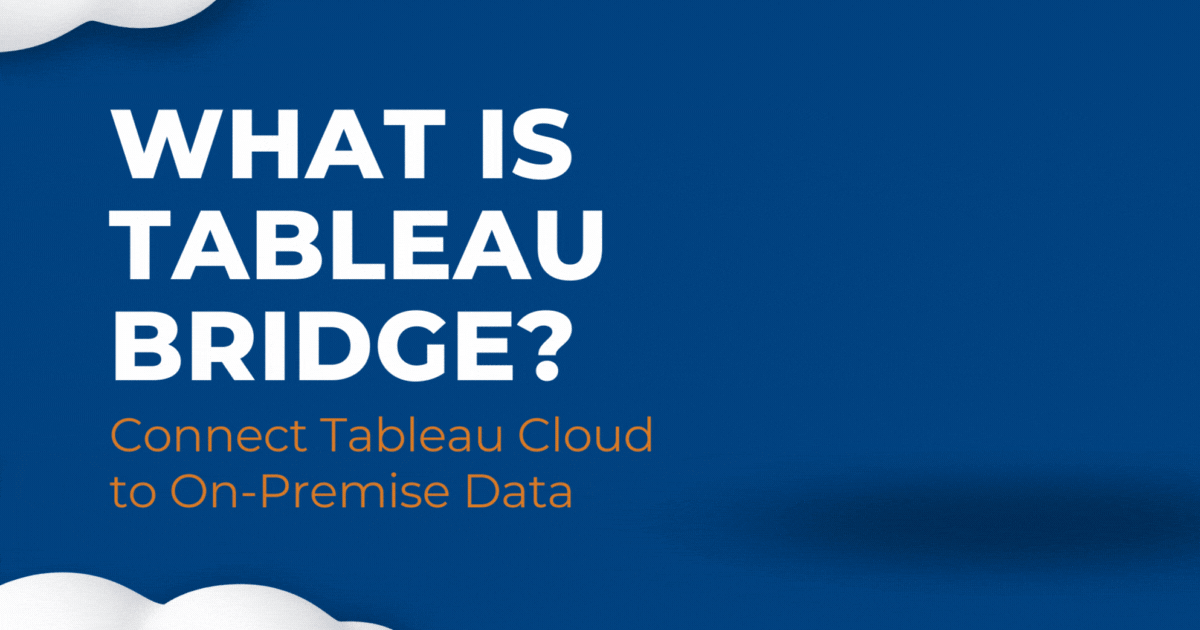
Seamlessly connect and manage your on-premise data into Tableau Cloud using Tableau Bridge! Tableau, the industry-leading data visualization tool, offers Tableau Bridge as part of Tableau Cloud deployments to tackle the tasks of connecting to and querying data located on on-premise data sources for organizations.
In this comprehensive guide, we'll dive deep into the features, advantages, and functionalities of Tableau Bridge. Our aim is to help you become proficient in understanding the role of Tableau Bridge, configuring access to local data sources, and optimizing your data management processes for a successful Tableau deployment.
Tableau Bridge is a client software designed to create a seamless connection between Tableau Cloud (fka Tableau Online) and your on-premises data sources. By enabling real-time data synchronization and refreshes, it ensures that your cloud-based visualizations and analyses have access to the most up-to-date information. This is particularly useful for organizations that need to maintain their data within their own network while still benefiting from the flexibility and accessibility of Tableau Cloud.
Tableau Bridge is available to Tableau Cloud users at no additional cost. The inclusion of Tableau Bridge as part of the Tableau Cloud package provides a cost-effective solution for organizations looking to manage and connect their on-premises data sources.
Tableau Bridge offers several key features for managing your data connectivity needs:
When installing Tableau Bridge, it's essential to choose a dedicated machine or server within your organization's network. This ensures a stable connection to your on-premises data sources and allows for uninterrupted data synchronization. Additionally, selecting a machine with a reliable network connection and sufficient processing power will contribute to the overall performance of Tableau Bridge.
Installing Tableau Bridge is a straightforward process. Follow these steps to get started:
Connecting a data source to Tableau Bridge involves several steps:
Tableau Bridge is only compatible with the Windows operating systems and requires a 64-bit version of Windows 10 or later. For optimal performance, we recommend having at least 8 GB of RAM and a stable network connection for connecting and uploading to Tableau Cloud. It's also a good idea to check for any software updates or patches that might improve compatibility and performance.
Tableau Bridge supports an extensive range of data connectors, enabling you to connect to various data sources and systems that are only accessible on a private network. Some of the common use cases include:
Tableau Bridge is capable of connecting to any on-premises data source that is supported by Tableau.
To ensure that your data connections run smoothly and efficiently, consider the following tips for optimizing connector performance:
When connecting data sources to Tableau Bridge, it's essential to follow best practices to ensure the stability and performance of your connections:
Tableau Bridge logs can be instrumental in troubleshooting issues and monitoring the performance of your data connections. To access the logs: Open the Tableau Bridge client on the machine where it's installed.
There may be instances when you need to restart Tableau Bridge to apply updates, resolve issues, or refresh its configuration. To restart Tableau Bridge:
If Tableau Bridge appears disconnected, several factors could be responsible, such as network disruptions, incorrect account credentials, or issues with the Tableau Cloud service. To resolve the disconnection:
Tableau Bridge is a powerful and versatile tool that enables organizations to connect their on-premises data sources to Tableau Cloud seamlessly. By understanding its features, installation process, supported connectors, and best practices, you can optimize your data management and unlock the full potential of Tableau Bridge.
Looking for support in deploying Tableau Bridge on messy, internal data sources? DataDrive has helped over 150 organizations unlock the full potential of their data with Tableau deployments - incorporating Tableau Bridge to access protected data sources. Reach out to learn how our DataDrive team manages Tableau Cloud deployments.
What is the Tableau Bridge?
Tableau Bridge is a feature in Tableau that enables secure data refreshes and live connections to on-premises data sources from Tableau Cloud. It acts as a bridge between your local network and Tableau Cloud, ensuring your cloud dashboards remain up-to-date with your latest on-premises data.
What is the difference between Tableau Cloud and Tableau Bridge?
Tableau Cloud, also known as Tableau Online, is a fully hosted cloud platform for Tableau, providing business intelligence capabilities without the need to maintain a server. Tableau Bridge, on the other hand, is a feature that connects this cloud-based solution with your on-premises data sources, facilitating live data connections or regular data refreshes.
Is Tableau Bridge free?
Tableau Bridge is a feature included in your Tableau Cloud subscription and is not available as a standalone free tool. It's a value-added component that ensures seamless integration of your on-premises and cloud data.
What are the modes of Tableau Bridge?
Tableau Bridge operates in two distinct modes: Application and Service.
Application mode allows Tableau Bridge to run as a Windows application when a user is logged in. However, if the user logs out, live queries and scheduled refreshes cannot be maintained.
Service mode, on the other hand, enables Tableau Bridge to run continuously as a Windows service, even when users log out. However, this requires the user's Windows account to be part of the local Administrators group. Starting from the 2020.2 version, this has become the default mode.
How do I access Tableau Bridge?
Tableau Bridge is accessible from your Tableau Cloud interface. Once you sign in to your Tableau Cloud account, go to the 'Settings' page and navigate to the 'Bridge' tab. From there, you can download, install, and manage your Tableau Bridge client.
What port does Tableau Bridge use?
Tableau Bridge communicates over port 443, which is the standard port for secure web browser communication.
Do I need Tableau Desktop to use Tableau Bridge?
No, you don't need Tableau Desktop to use Tableau Bridge. However, you need Tableau Desktop to create and publish data sources to Tableau Cloud, which can then be refreshed through Tableau Bridge.
How do you refresh data in Tableau Bridge?
You can refresh data in Tableau Bridge by setting up a refresh schedule for your data sources in Tableau Cloud. You can set the frequency of refreshes according to your business needs. In Live Connection mode, the data gets updated in real-time.
What connectors does Tableau Bridge support?
Tableau Bridge supports most Tableau data connectors, including SQL Server, Oracle, MySQL, and PostgreSQL, among others. It allows for both live connections and scheduled extract refreshes for a variety of on-premises data sources.
How do I add a data source to Tableau Bridge?
To add a data source to Tableau Bridge, you first need to create a data source in Tableau Desktop and publish it to Tableau Online. Then, in Tableau Online, navigate to the data source, select 'Connections,' and then 'Refresh Schedules.' Here, you can assign the data source to your Tableau Bridge client for scheduled refresh or live connections.
-2.gif)
If you’re a data enthusiast, analytics professional, or just someone curious about Tableau’s latest innovations, the Tableau Conference 2025 is your...
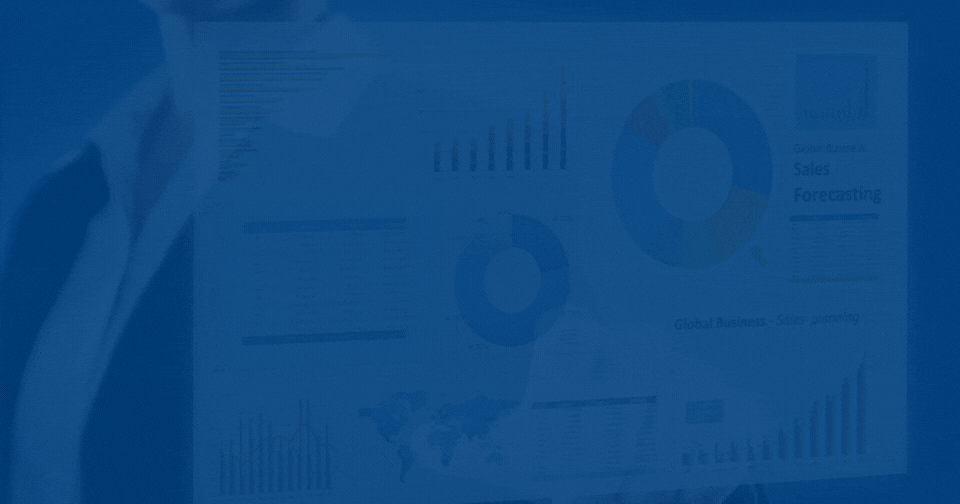
Tableau Plus is the new premium offering from Tableau, a leading data visualization and business intelligence platform. It builds upon the...

If you've spent any time working with Tableau, you've likely encountered the dreaded "Cannot Mix Aggregate and Non-Aggregate Arguments" error. It's a...