Tableau Conference 2025 | Know Before You Go
If you’re a data enthusiast, analytics professional, or just someone curious about Tableau’s latest innovations, the Tableau Conference 2025 is your...
8 min read
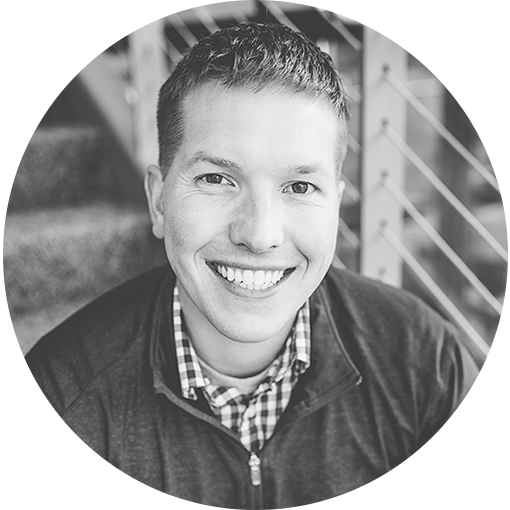 Luke Komiskey
May 12, 2023
Luke Komiskey
May 12, 2023

For decades, Microsoft Excel has been the go-to tool for professionals to analyze and manipulate data. However, the emergence of powerful data visualization tools like Tableau has led many business leaders to either explore new or reconsider options.
This blog provides a comprehensive comparison of Tableau and Excel, helping you understand the differences and benefits of each tool. By the end, you will be better equipped to decide which tool is right for your organization's needs and goals.
Excel is a versatile spreadsheet application within the Microsoft Office suite that allows users to store, organize, and manipulate data. It is widely used for a range of tasks, including data entry, basic calculations, data analysis, and visualization. Excel's primary strengths include its flexibility, wide range of functions, and ease of use for those familiar with spreadsheet applications.
Organizations of all sizes have used Excel to drive data-driven decisions because of its ease to develop, store, and share information between people. The long-time popularity of Excel is a primary reason that non-data professionals have an understanding of how data can be structured and stored across rows and columns.
Tableau is a powerful data visualization tool designed to help users gain insights from complex data sets quickly. It enables users to create interactive and shareable dashboards, which can be customized to display data in various formats, such as charts, maps, and graphs. Tableau's primary strengths lie in its ability to handle large amounts of data, create visually appealing and interactive visualizations, and facilitate collaboration among users.
Tableau’s strength lies in its ability to help non-technical users see and understand large datasets without having to learn SQL for data exploration. Tableau focuses more on data visualization best practices to help users build powerful charts and pivot tables that would otherwise take a long time to process and structure within Excel.
New to Tableau? Check out our 'What is Tableau' Guide!
Data Volumes: While Excel is suitable for small to medium-sized data sets, Tableau is designed to handle much larger volumes of data, making it ideal for organizations with extensive data needs. Tableau stores and queries data differently than Excel, which allows Tableau to exceed the roughly 1 million row limit on Excel. As many people have experienced, large Excel files can take a lot of time to load and interact with at scale.
Data Visualization: Excel offers basic visualization options through a traditional dialog-driven wizard, whereas Tableau provides a wide array of visually appealing and interactive charts, graphs, and maps. As Tableau was designed as a data visualization tool, almost any chart type or visualization you can imagine can be built within the tool - check out Tableau Public to see real examples!
Ease of Use: Excel requires a certain level of familiarity with formulas and functions (and many professionals are trained in Excel in their jobs), whereas Tableau offers a more user-friendly, drag-and-drop interface to easily build visualizations in minutes. With that said, Tableau has technical depth and complexity for power users to take advantage of - which increases the learning curve for any new Tableau users.
Collaboration: Tableau's sharing and collaboration features through online platforms like Tableau Cloud make it easier for teams to work together on data analysis projects, while Excel's collaboration capabilities are more limited.
Data Connectivity: Tableau can connect to a wide variety of data sources, including traditional databases, cloud-based platforms, web APIs, real-time data feeds, and even Excel files. Excel is primarily designed to work with spreadsheet data that needs to be entered or copied into an Excel workbook.
Connecting your Excel data to Tableau allows you to leverage the powerful visualization capabilities of Tableau while still utilizing your existing Excel data, functions, and organization. The Tableau integration enables you to create more impactful visualizations, uncover hidden insights, and make better data-driven decisions faster than native Excel functionality.
Bringing Excel data into Tableau is a straightforward process.
When connecting to most data sources in Tableau - including Excel, you have the option to select a ‘live’ or ‘extract’ connection. The default ‘live’ options maintains a direct connection to the underlying data (i.e. spreadsheet). Keep in mind that a live Excel connection is based off the last saved Excel workbook - if you don’t see the latest data, re-save/close the Excel workbook!
Alternatively, a Tableau extract will create a snapshot of the data and store in a Tableau-optimized format for fast processing speeds. In general, it is recommended to use Tableau extracts for the performance boost - and extracted data snapshots can be easily refreshed through automated scheduling.
To refresh the data from an Excel spreadsheet in Tableau, simply right-click on the data source in the Tableau workspace and select "Refresh." This will update your Tableau visualization with any changes made to the connected Excel data.
Yes, Tableau and Excel can be used together, complementing each other's strengths and weaknesses. While Excel excels in data organization, storage (to an extent), and basic calculations, Tableau offers powerful visualization capabilities and handles large data sets more efficiently. By integrating Excel data with Tableau, you can capitalize on the benefits of both tools for a comprehensive data analysis experience.
Tableau enhances Excel's functionality in several ways.
Tableau is designed to help users quickly gain insights from complex data sets through intuitive and interactive visualizations. It simplifies data exploration and empowers users to make data-driven decisions based on easily understandable visual representations of their data.
Tableau enables users to dive deep into their data, uncovering patterns, trends, and relationships that may be difficult to identify in Excel. Its powerful visualization and analytical tools empower users to gain a more profound understanding of their data and make better-informed decisions. Tableau offers several advantages over Excel for data visualization and analysis, including:
Enhanced visualization capabilities: Tableau's interactive and visually appealing charts, graphs, and maps allow users to explore data more deeply and uncover hidden insights.
Scalability: Tableau can handle reporting on larger data sets than Excel, making it suitable for organizations with extensive data needs and environments with multiple data sources beyond just Excel.
Collaboration: Tableau's sharing and collaboration features facilitate teamwork and enable users to build on each other's insights.
Tableau is not well-suited for tasks such as data entry and storage. Tableau is primarily a visualization and analysis tool, and is not meant as a replacement to a full-fledged database application or business software for data entry. The need for flexible data entry and easy storage is why Excel has exploded in popularity (even though it also doesn’t scale well with larger data sets).
Tableau has certainly changed the way many organizations approach data analysis, offering more advanced and user-friendly visualization options. However, it is not necessarily replacing Excel altogether. Instead, Tableau and Excel often serve as complementary tools, each with its own strengths and weaknesses.
The data analysis landscape is constantly evolving, with new tools and technologies emerging to address the growing demands of organizations. While Tableau has gained significant traction due to its powerful visualization capabilities, Excel remains a popular and widely used tool for many data-related tasks. Most people have access to the Microsoft Office suite as part of their jobs.
The future of data analysis will likely involve a mix of tools and technologies, with each playing a role in addressing specific needs and requirements. Both Tableau and Excel will continue to have a place in the data analysis toolkit, enabling organizations to make informed decisions based on their unique needs and resources.
In conclusion, both Tableau and Excel have their unique strengths and can be utilized together to create a complete data analysis experience. While Excel provides a familiar interface that organizations have used to create lightweight business applications for data, Tableau offers powerful visualization capabilities that provide deeper insights and facilitate better decision-making across multiple data sources - not just Excel. For organizations looking to take their data analysis to the next level, Tableau can be an invaluable asset for next-level analytics.
If you are considering implementing Tableau in your organization or need assistance in maximizing its potential, we encourage you to reach out to DataDrive, Tableau’s Premier Partner and Partner of the Year in 2022. Our team of experts can provide the support and guidance needed for successful Tableau implementation and training, transitioning from Excel spreadsheets, and helping you unlock the power of data visualization and make more informed, data-driven decisions.
DataDrive has helped over 150 organizations unlock the full potential of Tableau and ensure teams are well-equipped to leverage the power of data automation and analysis beyond Excel spreadsheets. Reach out to discuss how you can move beyond cumbersome Excel processes.
Does Tableau work with Excel?
Yes, Tableau can easily connect to Excel workbooks to combine spreadsheet-based data into powerful visualizations and pivot tables with near-real time refreshes of the underlying datasets.
How do I replicate an Excel spreadsheet in Tableau?
Tableau has the ability to build spreadsheet tables similar to what Excel creates. Each data column can be found on the left pane and can be placed in your preferred order in the columns shelf within Tableau. Data tables are also available in Tableau’s ‘Show Me’ menu in the upper right corner for first-time users.
Does Tableau have a row limit like Excel?
No, Tableau does not have a defined row limit like Excel. Tableau is able to query large datasets with 50+ million rows with ease. Tableau works with data differently than traditional spreadsheet applications like Excel and is able to quickly access only the data that is requested through filters and auto-generated SQL statements.
Can Tableau extract data from Excel?
Yes, Tableau can extract data from Excel through an included Microsoft Excel data connector that ships automatically with the Tableau product suite.
Can Tableau do pivot tables like Excel?
Yes, Tableau is able to create pivot tables like Excel, and a user’s understanding of how Excel’s pivot tables work will actually create an easier learning experience of how Tableau prefers to work with data. Tableau treats all data sets like a giant pivot table that aggregates data based on the unique data columns requested.
How can you export Tableau to Excel?
Within Tableau Cloud, Server, and Desktop, Tableau users can select to export individual visualizations and data views directly to Excel (.XLS) or other flat files (e.g. CSV) for further data analysis directly within Excel.
Why use Tableau instead of Excel?
While Excel works well for creating one-off, quick reports, Tableau provides a flexible, automated approach to connect with larger data sets than Excel supports and easily automate future report updates - without the hassle of manual copy/paste efforts. Tableau empowers users to filter and pivot data easily without requiring technical SQL/Excel experience.
Is Tableau just like Excel?
Excel is a spreadsheet business application used to store, organize, and track data sets, whereas Tableau is a business intelligence software that leverages visual analytics to help users analyze data for insights beyond the data volume limits of Excel. Tableau is also capable of connecting to more data sources beyond Excel.
-2.gif)
If you’re a data enthusiast, analytics professional, or just someone curious about Tableau’s latest innovations, the Tableau Conference 2025 is your...
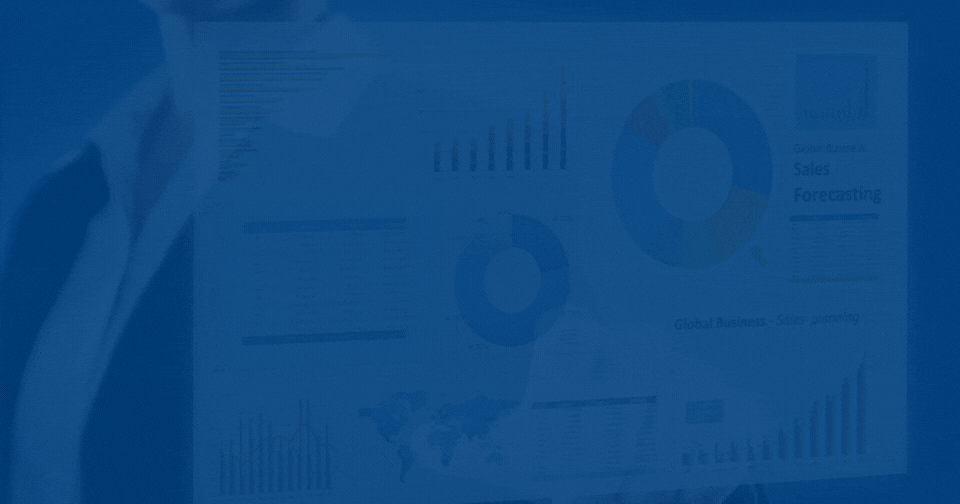
Tableau Plus is the new premium offering from Tableau, a leading data visualization and business intelligence platform. It builds upon the...

If you've spent any time working with Tableau, you've likely encountered the dreaded "Cannot Mix Aggregate and Non-Aggregate Arguments" error. It's a...